-
 Call Now ! +44-208 591 2222
Call Now ! +44-208 591 2222 -
 Email Now info@lcbglobal.org
Email Now info@lcbglobal.org
For programmes delivered online there is a minimum expected level of technical ability and availability of equipment is assumed.
Before you can get started in a Virtual Classroom session, you should ensure that your computer is able to support the needs of the collaboration environment. Your computer should meet or exceed the following minimum requirements:
We currently use Wiziq software for our live classrooms. We have an archive of previously recorded classes for download which used the Blackboard Collaborate / Elluminate software.
Please visit this page to check that your system is ready for our live virtual classroom software (Wiziq).
Built-in webcams are usually sufficient if your computer has one. Note that not all session require participants to have a webcam. It is STRONGLY RECOMMENDED that a PC headset or a USB speakerphone be used for ALL participants if they intend to use audio. This is due to acoustic echo and outside noise that can disrupt a session. DO NOT depend on software echo cancellation running on your computer! Below are some recommendations for webcams and audio hardware. Make sure hardware is compatible with your computer prior to purchase.
Audio Recommended Hardware:
Although we no longer user Blackboard Collaborate to deliver live classes, some of our older classes have been recorded using the system.
Before you can launch an Elluminate Live! session, you will need to download and install Java Web Start on your computer. Please ensure that you allow sufficient time to complete the download and installation before your first session. The link to the required software is available from the Elluminate website. Java Web Start can also be obtained directly from Sun Microsystems at http://java.sun.com/products/javawebstart.
Windows PC and Solaris users
To enter Elluminate Live! from a Windows PC you will have to first download Java Web Start. This is a one-time download
that can take up to 40 minutes on a 28.8K modem (or less depending on the speed of your Internet connection).
Macintosh users
To enter Elluminate Live! from a Macintosh OS 9.0 to OS 9.2, you must use Internet Explorer and you will have to
first download Open-JNLP. This is a one-time download that can take up to 40 minutes on a 28.8K modem (or less depending on the speed of your Internet connection). OS X (10.1 and higher) users do not have to download anything. Current MAC users must upgrade to the latest version of Open- JNLP. This will be installed as Web Launcher 1.1.0. Contact your System Administrator for more information.
Prior to joining your first session, we recommend you go to the First Time Users page to configure your computer.
Technical Support
For technical support, refer to Elluminate’s technical support page
Other useful resources include: http://www.sans.org/vlive/elluminate-faq.php
At Estuidar University, we prepare you to launch your career by providing a supportive, creative, and professional environment from which to learn practical skills and build a network of industry contacts.